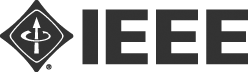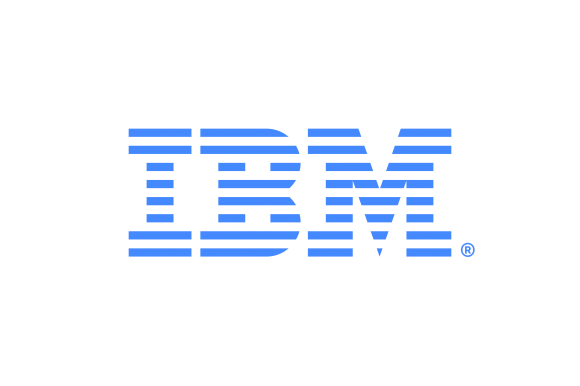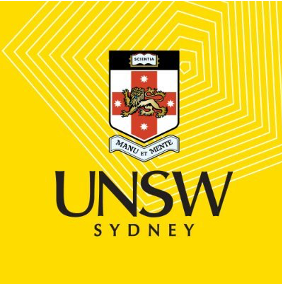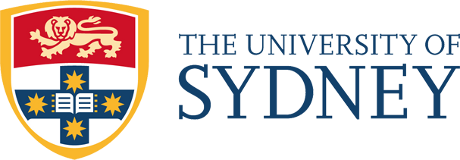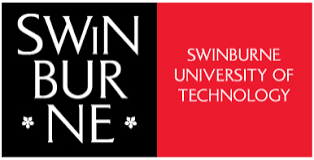Guidelines for Participants
Please make sure to use the same email address for registration when creating an account with Whova in order to have a seamless conference experience!
Setting up Whova and Zoom
- Whova: A few days before the conference, if you are registered to the conference, you will receive notifications via Whova inviting you to download the Whova Mobile Application available on both IOS/Android. Once registered with Whova, you will be taken to the menu/access area dedicated to IEEE ICBC 2021 conference. You are welcome to update/complete your profile once you are there.
- How to Download the Whova App -- the Whova event app is for free for event attendees. To download the app, please follow ANY of the steps below:
- Open up the Apple Store or Google Play on your mobile device, and search for “Whova”.
- Or, visit here in your mobile device’s web browser.
- When you have found Whova, tap to download and install the Whova app.
- Please check the following guide on Whova
- How to Download the Whova App -- the Whova event app is for free for event attendees. To download the app, please follow ANY of the steps below:
- Zoom: We also highly recommend every participant to download and self-test a Zoom client. Instructions and links can be found here:
- Downloading the Zoom client
- Starting a test meeting
- You can join a test Zoom meeting to familiarize yourself with the Zoom and test your microphone/speakers before joining a Zoom meeting. Visit zoom.us/test and click Join.
Browse the Program and Build your Agenda (in Whova)
The program is structured to ensure that audiences from all time zones will be able to participate in a significant portion of the live delivery of the conference. Once everything is set up, please visit the ICBC 2021 program page in Whova and browse the available sessions. Use Whova’s ‘Add to My Agenda’ feature to build your own customised program and set reminders. Note that the Whova App will convert the timetable to your local timezone.
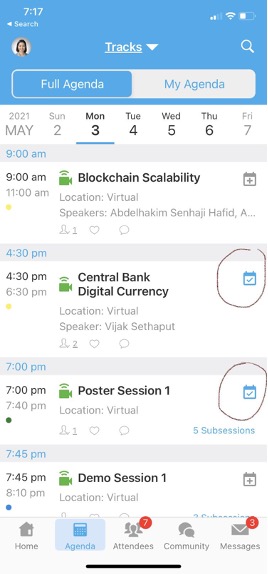
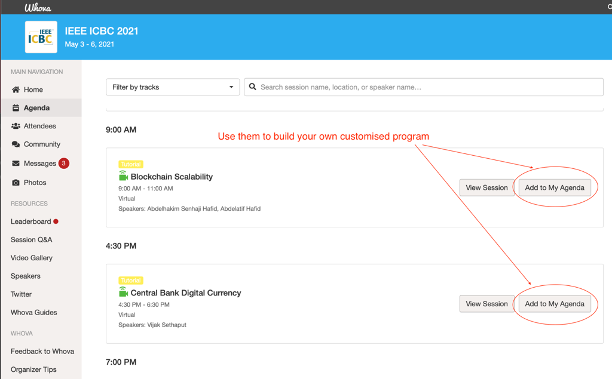
Accessing a Live Session
In order to access the session, you need to use the Whova App (and have a Whova account). To find and join a live session, please proceed as follows:
- Go to the Whova Program page and click on View Session for the session you are interested in (e.g. Keynotes, Technical Sessions, etc.). Note that the program is also available on the ICBC 2021 conference website.
- Click on View Live Stream to access the Zoom meeting room opened for that session. We will use the same Zoom meeting room for all papers scheduled for presentation in that session.
- Whova will present you with two options to join the live session:

JOIN IN ZOOM: this will open a separate Zoom client to take you to the meeting room. According to our testing, this option works with all browsers on desktop and mobile apps. Please note that you will still need to use Whova App to access other areas of the program during a presentation session.
JOIN IN WHOVA: this will let you stay in Whova App and the meeting room will be shown as an embedded frame on the session page. Some people prefer this option as you can still see/access other areas of the program easily from the same page. However, this option works with Chrome, Firefox and Microsoft Edge browsers. You will not get the computer audio from Safari. If you prefer to use Safari, we recommend that you use the ‘JOIN IN ZOOM’ option.
- When you enter the session room, you will be given the “attendee” role. Your microphone and camera will be disabled.
- To ask questions to the presenter, please use the Chat window pane which is located on the right side of the program page. The messages on the Chat will be moderated by the session chair during the live session. (Note that we will NOT use the Zoom’s chat facility. Please direct all questions and discussion to Whova App)
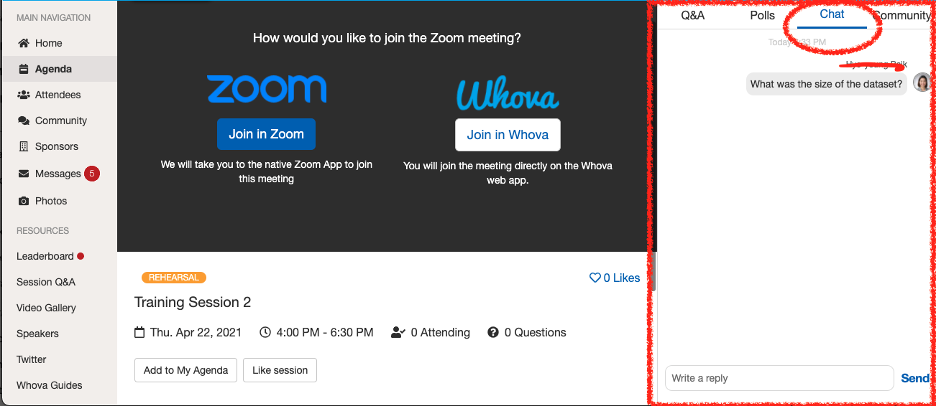
DISCUSSION BOARDS (Session Q/A in Whova):
If you have not had the chance to ask your question during the Zoom sessions, you can use your Whova application, by accessing the Session Q&A channel in the Whova application (mobile and web). This channel will be available for all sessions throughout the conference to support asynchronous discussions relevant for each session. Session Q&A can be accessed either via each session detail page, or “Session Q&A” tab on the left hand sidebar underneath Resources.
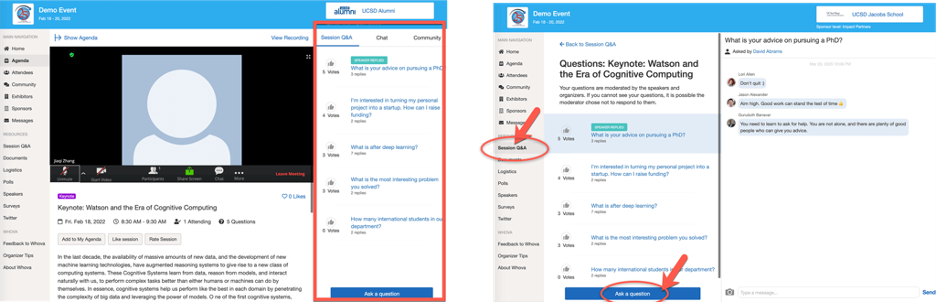
If, during the conference, you have questions or help with technical issues, please post a message to Virtual Help Desk under Whova “Community”.
BREAKS:
Conferencing, online and in-person can be exhausting! We need to take breaks. We will take breaks. Breaks are built-in to the schedule!
- Stand up and stretch, get a snack, come back refreshed!
- If you leave Zoom on, make sure that your microphone is muted during the break.